
1
Hold down the keys: Command + Shift + 3 You should hear a brief camera sound. This is the most basic screenshot: it will take a picture of your whole screen at that moment.Find the screenshot as a png file on the desktop with the name Screenshot time/date
2
Hold down the keys: Command + Shift + 4 Your cursor will turn into a small reticule with pixel coordinate numbers to the lower left
Click and hold your mouse or trackpad and drag the cursor to select a rectangular area you wish to screenshot. You can press the Esc key to start over without taking the photo.
3
Hold down Command + Shift + 4 + Space. This will turn your cursor into a small camera icon and whatever window you are hovering hover will be highlighted blue
Highlight the window you want to screenshot. To find the right window, you can cycle through your open applications with Command + Tab or use F3 to array all your open windows. Press Esc to cancel without taking a photo.










No comments:
Post a Comment